Improving MacBook Pro Battery Life in Dallas - ComputerTechCare
- Devi Ram
- Jan 12
- 4 min read
As a MacBook Pro user in Dallas, you might have noticed that the battery life sometimes doesn’t meet your expectations. Whether it’s for work, school, or leisure, a dying battery can disrupt your day. In this post, we’ll explore practical tips to enhance your MacBook Pro's battery life. We’ll also take a look at how ComputerTechCare can assist you with quality service and speedy repairs should you face persistent battery issues.
The battery life of your MacBook Pro can be affected by various factors. Apple generally designs its batteries to last throughout the day under normal usage. However, if you’re heavy on resource-intensive tasks such as gaming, high-resolution video editing, or running multiple applications simultaneously, your battery will drain faster.
Moreover, environmental conditions play a role in battery performance, especially in a hot, humid climate like Dallas. Keeping your device in extreme temperatures can harm battery health and lifespan.

1. Optimize Energy Settings
First and foremost, check your MacBook’s energy settings. Navigate to 'System Preferences' > 'Battery' where you can adjust settings such as “Battery Health Management.” Activating “Low Power Mode” when you’re nearing the end of your battery life can significantly save power. By ensuring these settings are configured correctly, you can lengthen your battery's lifespan.
2. Manage Background Applications
Applications running in the background can consume a lot of battery power. Monitor your apps by clicking the battery icon in the menu bar. You will find a list of apps consuming significant battery. If you notice unnecessary applications running, simply close them to preserve battery life.
Additionally, always ensure that any unused features like Bluetooth, Wi-Fi, or location services are turned off when they're not needed.

3. Keep MacOS Updated
Apple frequently releases updates that optimize performance and improve battery usage. Make sure your MacBook Pro is updated to the latest version available. Go to 'System Preferences' > 'Software Update' and follow any instructions to complete the process. Regular updates can fix bugs that affect battery performance and enhance your experience.
4. Adjust Screen Brightness
The display is one of the biggest power consumers on your MacBook. Lowering screen brightness can lead to significant battery savings. You can do this manually or allow the system to adjust it based on ambient light. You can find this option under 'System Preferences' > 'Displays.'
Consider using dark mode as well; this has been shown to conserve power on devices equipped with OLED screens.
5. Control Peripheral Devices
If you have peripherals attached to your MacBook, such as an external drive, mouse, or keyboard, these can drain your battery. Especially in Dallas, where Wi-Fi connections can be unstable, constantly struggling for a good connection can deplete your charge rapidly. Disconnect all unnecessary devices when they are not in use to help keep your battery life extended.

Customer Testimonials
At ComputerTechCare, we pride ourselves on the quality of service we provide. Here are a few testimonials from our satisfied Dallas customers:
Sarah T.: "I took my MacBook Pro to ComputerTechCare. They not only improved my battery life but also explained practical ways to maintain it for the future. I felt educated, and my Mac runs better than before!"
James R.: "Their speedy repair service was impressive. I was back up and running within hours! My battery issues are a thing of the past, thanks to the team at ComputerTechCare."
These testimonials underscore our commitment to quality service, and we're dedicated to enhancing your MacBook experience.
When to Seek Professional Help
Sometimes, despite following all suggestions, your battery may still not perform well. This can indicate a deeper issue, such as battery swelling or degradation. At this point, it’s vital to seek assistance from professionals. ComputerTechCare offers comprehensive diagnostics and repair services for MacBook users in Dallas.
If you've tried everything and your battery still struggles to hold a charge, it may be time to consider a battery replacement. We provide fast service, ensuring you can get back to your routine without prolonged downtime.
Frequently Asked Questions
1. What should I do if my MacBook's battery drains too quickly?
Firstly, examine all your active applications. Follow the tips we’ve outlined to manage energy settings and background processes. If issues persist, reach out to a professional service.
2. How can I check the health of my MacBook's battery?
Go to 'System Information' (hold the Option key and click the Apple menu) > 'Power' and review the cycle count and condition of your battery. This will give you insights into how much longer your battery may last.
3. How often should I update my macOS for battery optimization?
It is recommended to keep your macOS updated regularly, ideally whenever a new version is released, as updates often contain optimizations and bug fixes for battery life.
4. Can I use my MacBook while charging?
Yes, you can use it while charging. Modern MacBooks are designed to handle this. However, if you’re performing intensive tasks, consider monitoring the temperature to avoid overheating.
5. Is it necessary to calibrate my battery?
While older MacBook models benefitted from battery calibration, newer models with built-in battery management generally do not require this. It's best to follow your device's guidelines.
Get Started with ComputerTechCare!
If you find yourself struggling with your MacBook Pro battery despite trying these techniques, don’t hesitate to reach out to us at ComputerTechCare. Our skilled technicians are ready to assist you with fast and reliable service to help get your MacBook Pro back in top shape. You can also call us at 469-783-2490 to book an appointment or for any inquiries.
By utilizing these tips and leveraging our services at ComputerTechCare, you can enhance your MacBook Pro's battery life and enjoy a seamless computing experience. Whether you’re in the office, attending classes, or enjoying a coffee at a Dallas café, we’re here to support your MacBook needs.


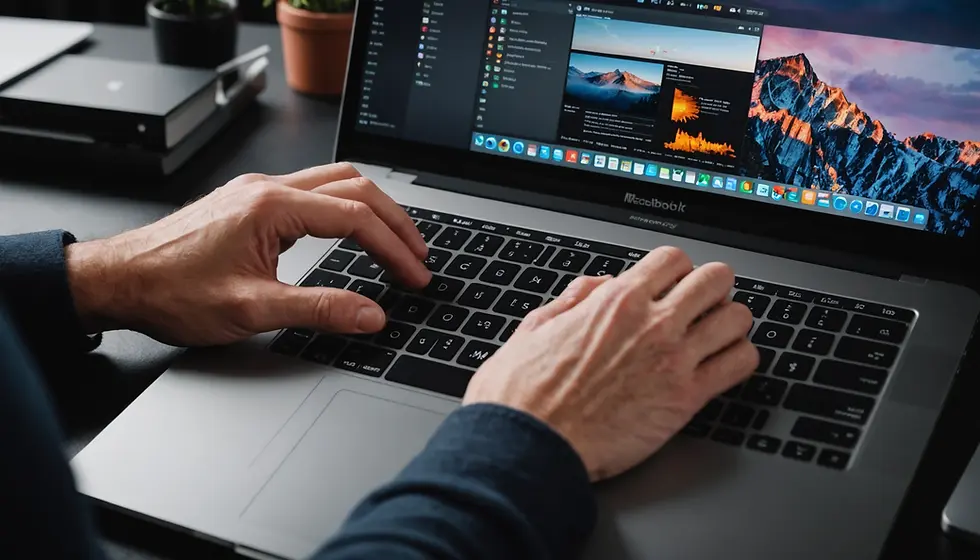
Comments